To Add New Annotation
The following procedure describes how to add component annotations using the Component Manager.
- Open the Component Manager.
- Select a component from the Classes section.
- Click the Define or Edit Annotations button. The drawing is switched to multiple views of the selected component and the Define or Edit Annotations dialog displays.
- Click Add to open the Add Annotation dialog.
- Select the cell property to be annotated from the Properties list.
- Select a Text Style from the drop down list.
- Click the Locate button and pick a point relative to the component for annotation placement. A preview of the annotation placement is shown when you do this.
- When finished defining annotation values, click OK. The new annotation displays in the Define or Edit Annotations dialog.
- When finished adding annotations, click OK to return to the Component Manager.